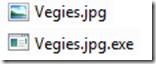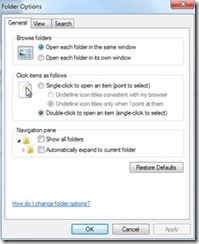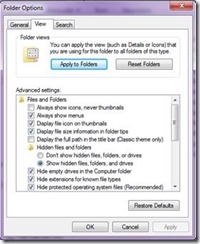File Extension Visibility…
by Benjamin (Ben) Caruana
Q: Why is it very important to see what kind of file it is?
A: So you can ensure that what you are assuming is real.
So how can we determine that what we are assuming is real?
Most of us are creatures of habit, and we tend to assume things based on our experience, for example – if we saw this file ![]() on our computer, we would automatically assume that as the extension is .jpg then the file is a picture file.
on our computer, we would automatically assume that as the extension is .jpg then the file is a picture file.
However, this could be a ruse to make you open an executable file (file extension .exe) ![]() that will install an executable program (which may be malicious) onto your computer without you noticing it and this type of file would be detected beforehand if you ensure that you are really looking at the file extension.
that will install an executable program (which may be malicious) onto your computer without you noticing it and this type of file would be detected beforehand if you ensure that you are really looking at the file extension.
The only way that we can ensure that what we are seeing is real is to deactivate the following option![]() .
.
As the Windows Explorer Menu Bar is defaulted to be hidden, you may have to perform the following to view the Menu Bar.
Step: 1 Open the Windows Explorer by clicking the icon ![]() on the Task Bar.
on the Task Bar.
Step: 2 Click on the  ALT key on your keyboard
ALT key on your keyboard
You should now be able to see the Menu Bar as shown below:
To deactivate the ![]() option, click on
option, click on ![]() and then select the
and then select the ![]() option.
option.
You will then be prompted with the following window:
Select the ![]() tab and you will then be prompted with a window similar to the following:
tab and you will then be prompted with a window similar to the following:
Deactivate ![]() by clicking the swish
by clicking the swish ![]() with the LEFT mouse button, and the result should be as follows:
with the LEFT mouse button, and the result should be as follows:
Click ![]() and then
and then ![]() to complete the exercise
to complete the exercise