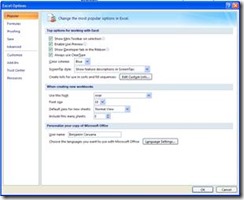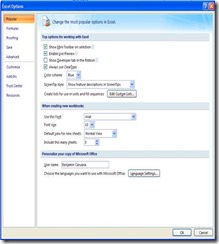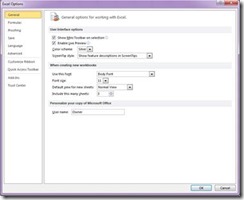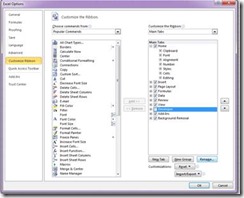How Do I?…
Add the DEVELOPER TAB
by Benjamin (Ben) Caruana
The ![]() tab is NOT automatically available when opening EXCEL 2007 / 2010 versions.
tab is NOT automatically available when opening EXCEL 2007 / 2010 versions.
The Developer tab is required to enable you to perform tasks as shown in the following toolbar options – code, Controls and XML:
If the ![]() tab is not visible, you will need to perform the Make Developer Tab Visible in the Ribbon, before you can proceed.
tab is not visible, you will need to perform the Make Developer Tab Visible in the Ribbon, before you can proceed.
Make Developer Tab Visible in the Ribbon
EXCELL 2007 Version
To make the ![]() visible, click the Office Button
visible, click the Office Button ![]() and then select
and then select ![]() and you will be prompted with a window similar to the following:
and you will be prompted with a window similar to the following:
Select the ![]() option and you will be prompted with a window similar to the following:
option and you will be prompted with a window similar to the following:
Click ![]() to activate and you should end up with
to activate and you should end up with ![]() then click
then click ![]() and the
and the ![]() tab will appear at the top of the screen.
tab will appear at the top of the screen.
EXCELL 2010 Version
To make the ![]() visible, click
visible, click ![]() and then select
and then select ![]() and you will be prompted with a window similar to the following:
and you will be prompted with a window similar to the following:
Select the ![]() option and you will be prompted with a window similar to the following:
option and you will be prompted with a window similar to the following:
Click ![]() to activate and you should end up with
to activate and you should end up with ![]() and then click
and then click ![]() and the
and the ![]() tab will appear at the top of the screen.
tab will appear at the top of the screen.